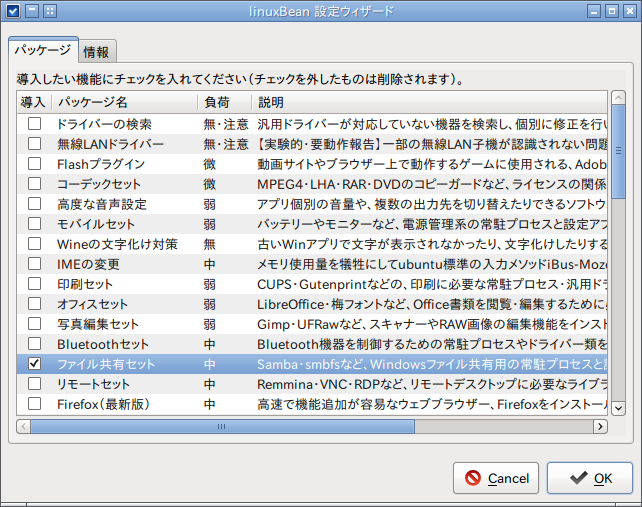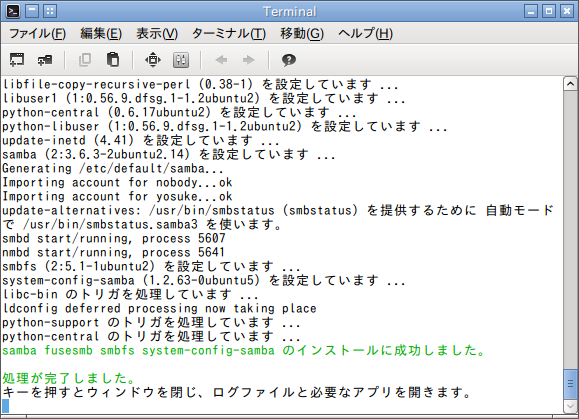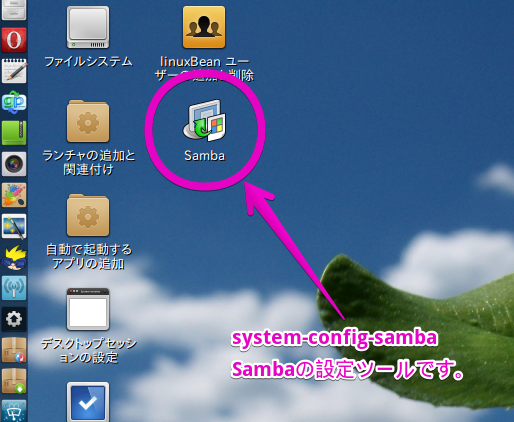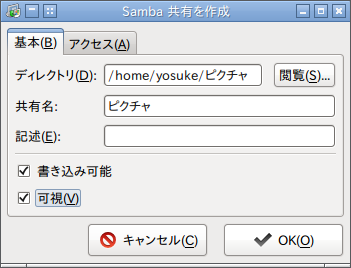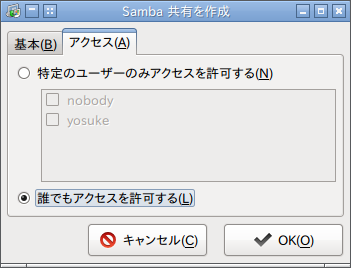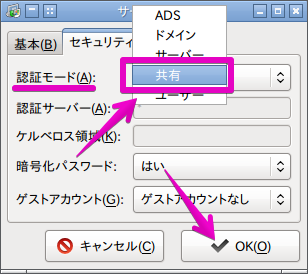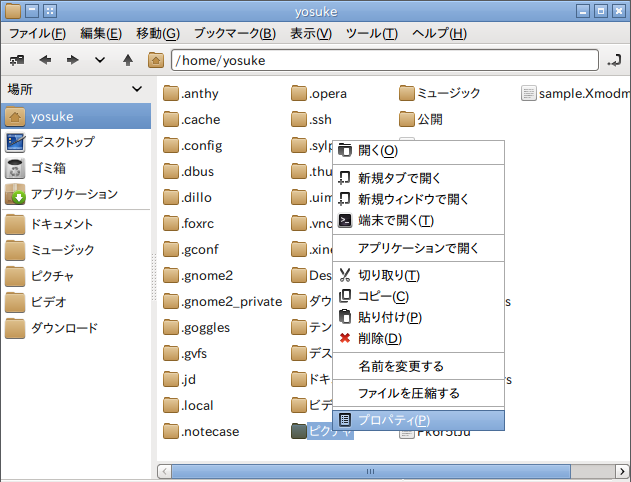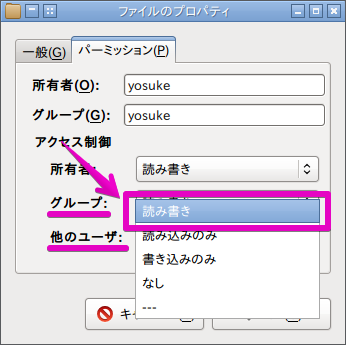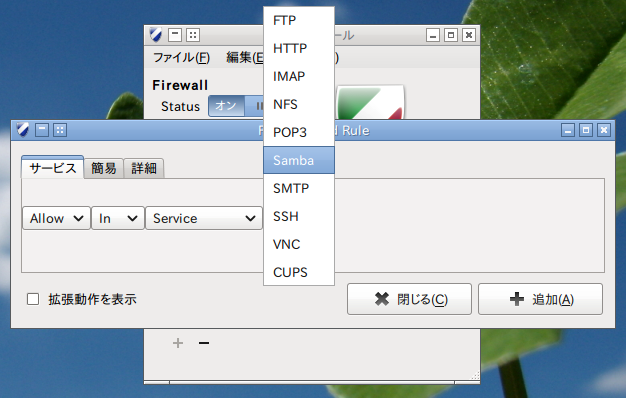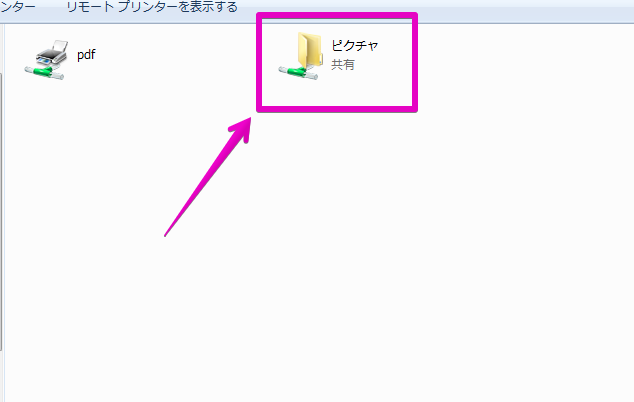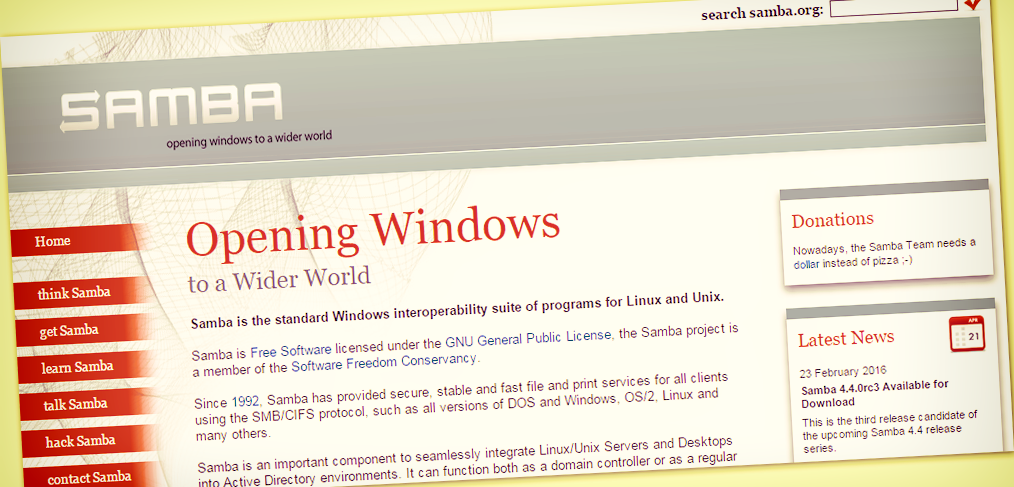
linuxBeanにSambaをインストール。共有フォルダを設定しNAS化。
こんにちは!
サイト管理人のYosukeです。
先日Dropboxをインストールし、かなり多目的なサーバーになってきたlinuxBean。
今日は、Linuxに共有フォルダを設定出来る、Sambaのインストールと設定をした際のメモを記事にします。
目次
Sambaとは
かなり歴史が深く、Linux(UNIX/UNIX互換マシン)をファイルサーバー化する、代表的なサーバーウェアの一つ。
WindowsNT4.0とかの時代、ローコストでNAS環境やプリンタ共有が構築出来るという事もあり、欠かせない存在でした。
Sambaのインストールと設定
Sambaのインストール
「linuxBean 設定ウィザード」より、「ファイル共有セット」をインストール。
特に何をする事もなく終了。linuxBeanのおかげで簡単です。
Sambaの設定
デスクトップアイコン「Samba」をダブルクリックして「Samba サーバー設定」を開きます。
「+」アイコンから、共有したいディレクトリを選択し、「書き込み可能」「可視」にチェックを入れてOK。
/home/yosuke/ピクチャを「誰でもアクセスを許可する」で設定しました。
次にメニューの [プレファレンス] > [サーバー設定] を開き、
[セキュリティ]タブの、[認証モード]を共有に変更して[OK]
共有フォルダの読み込み/書き込み設定
Samba上での設定で「読み込み/書き込み」設定は完了していますが、linuxBean上でのフォルダの権限(パーミッション)も
変更してあげないと、ファイルの書き込みや編集、削除が出来ません。
ファイルシステムから共有フォルダ/home/yosuke/ピクチャを右クリック > [プロパティ] で開き、
[パーミッション] タブの アクセス制御、グループ: 他のユーザ: に「読み書き」という権限を与えます。
ターミナルエミュレータから、$ sudo chmod 777 /home/yosuke/ピクチャ でも構いません。
最後に毎度おなじみの、ファイアウォールの設定も忘れずに。
システムを再起動して、Sambaの設定が完了です。
外部PCからSambaサーバー(linuxBean)に接続
Windowsなどのフォルダ(エクスプローラ)で、\\192.168.12.55\ピクチャ にアクセスしてみます。
接続でき、ファイルの書き込みと削除が問題なくおこなえるようでしたら、終了です。
あとは、必要に応じて共有フォルダを追加していくだけですね。
その他 – SMB2プロトコルを使用する
今回設定を進めたSambaは、2:3.6.3-2ubuntu2.3 という、SMB2プロトコルに対応しており利用する事が出来ます。
SMB2プロトコルにより通信速度が若干アップするのですが、面倒ならやらなくても良いかと思います。
※SMB3プロトコルは、Sambaバージョン4からの対応との事なので、使用することが出来ません。
設定にあたっては、/usr/local/etc/smb.confを以下のように手書きで編集する必要があります。
(変更箇所はハイライト )
#
# Sample configuration file for the Samba suite for Debian GNU/Linux.
#
#
# This is the main Samba configuration file. You should read the
# smb.conf(5) manual page in order to understand the options listed
# here. Samba has a huge number of configurable options most of which
# are not shown in this example
#
# Some options that are often worth tuning have been included as
# commented-out examples in this file.
# - When such options are commented with ";", the proposed setting
# differs from the default Samba behaviour
# - When commented with "#", the proposed setting is the default
# behaviour of Samba but the option is considered important
# enough to be mentioned here
#
# NOTE: Whenever you modify this file you should run the command
# "testparm" to check that you have not made any basic syntactic
# errors.
# A well-established practice is to name the original file
# "smb.conf.master" and create the "real" config file with
# testparm -s smb.conf.master >smb.conf
# This minimizes the size of the really used smb.conf file
# which, according to the Samba Team, impacts performance
# However, use this with caution if your smb.conf file contains nested
# "include" statements. See Debian bug #483187 for a case
# where using a master file is not a good idea.
#
#======================= Global Settings =======================
[global]
## Browsing/Identification ###
# Change this to the workgroup/NT-domain name your Samba server will part of
workgroup = WORKGROUP
# server string is the equivalent of the NT Description field
server string = %h server (Samba, Ubuntu)
# Windows Internet Name Serving Support Section:
# WINS Support - Tells the NMBD component of Samba to enable its WINS Server
# wins support = no
# WINS Server - Tells the NMBD components of Samba to be a WINS Client
# Note: Samba can be either a WINS Server, or a WINS Client, but NOT both
; wins server = w.x.y.z
# This will prevent nmbd to search for NetBIOS names through DNS.
dns proxy = no
# What naming service and in what order should we use to resolve host names
# to IP addresses
; name resolve order = lmhosts host wins bcast
#### Networking ####
# The specific set of interfaces / networks to bind to
# This can be either the interface name or an IP address/netmask;
# interface names are normally preferred
; interfaces = 127.0.0.0/8 eth0
# Only bind to the named interfaces and/or networks; you must use the
# 'interfaces' option above to use this.
# It is recommended that you enable this feature if your Samba machine is
# not protected by a firewall or is a firewall itself. However, this
# option cannot handle dynamic or non-broadcast interfaces correctly.
; bind interfaces only = yes
#### Debugging/Accounting ####
# This tells Samba to use a separate log file for each machine
# that connects
log file = /var/log/samba/log.%m
# Cap the size of the individual log files (in KiB).
max log size = 1000
# If you want Samba to only log through syslog then set the following
# parameter to 'yes'.
# syslog only = no
# We want Samba to log a minimum amount of information to syslog. Everything
# should go to /var/log/samba/log.{smbd,nmbd} instead. If you want to log
# through syslog you should set the following parameter to something higher.
syslog = 0
# Do something sensible when Samba crashes: mail the admin a backtrace
panic action = /usr/share/samba/panic-action %d
####### Authentication #######
# "security = user" is always a good idea. This will require a Unix account
# in this server for every user accessing the server. See
# /usr/share/doc/samba-doc/htmldocs/Samba3-HOWTO/ServerType.html
# in the samba-doc package for details.
# security = user
# You may wish to use password encryption. See the section on
# 'encrypt passwords' in the smb.conf(5) manpage before enabling.
encrypt passwords = true
# If you are using encrypted passwords, Samba will need to know what
# password database type you are using.
; passdb backend = tdbsam
obey pam restrictions = yes
# This boolean parameter controls whether Samba attempts to sync the Unix
# password with the SMB password when the encrypted SMB password in the
# passdb is changed.
unix password sync = yes
# For Unix password sync to work on a Debian GNU/Linux system, the following
# parameters must be set (thanks to Ian Kahan <<kahan@informatik.tu-muenchen.de> for
# sending the correct chat script for the passwd program in Debian Sarge).
passwd program = /usr/bin/passwd %u
passwd chat = *Enter\snew\s*\spassword:* %n\n *Retype\snew\s*\spassword:* %n\n *password\supdated\ssuccessfully* .
# This boolean controls whether PAM will be used for password changes
# when requested by an SMB client instead of the program listed in
# 'passwd program'. The default is 'no'.
pam password change = yes
# This option controls how unsuccessful authentication attempts are mapped
# to anonymous connections
map to guest = bad user
########## Domains ###########
# Is this machine able to authenticate users. Both PDC and BDC
# must have this setting enabled. If you are the BDC you must
# change the 'domain master' setting to no
#
; domain logons = yes
#
# The following setting only takes effect if 'domain logons' is set
# It specifies the location of the user's profile directory
# from the client point of view)
# The following required a [profiles] share to be setup on the
# samba server (see below)
; logon path = \\%N\profiles\%U
# Another common choice is storing the profile in the user's home directory
# (this is Samba's default)
# logon path = \\%N\%U\profile
# The following setting only takes effect if 'domain logons' is set
# It specifies the location of a user's home directory (from the client
# point of view)
; logon drive = H:
# logon home = \\%N\%U
# The following setting only takes effect if 'domain logons' is set
# It specifies the script to run during logon. The script must be stored
# in the [netlogon] share
# NOTE: Must be store in 'DOS' file format convention
; logon script = logon.cmd
# This allows Unix users to be created on the domain controller via the SAMR
# RPC pipe. The example command creates a user account with a disabled Unix
# password; please adapt to your needs
; add user script = /usr/sbin/adduser --quiet --disabled-password --gecos "" %u
# This allows machine accounts to be created on the domain controller via the
# SAMR RPC pipe.
# The following assumes a "machines" group exists on the system
; add machine script = /usr/sbin/useradd -g machines -c "%u machine account" -d /var/lib/samba -s /bin/false %u
# This allows Unix groups to be created on the domain controller via the SAMR
# RPC pipe.
; add group script = /usr/sbin/addgroup --force-badname %g
########## Printing ##########
# If you want to automatically load your printer list rather
# than setting them up individually then you'll need this
# load printers = yes
# lpr(ng) printing. You may wish to override the location of the
# printcap file
; printing = bsd
; printcap name = /etc/printcap
# CUPS printing. See also the cupsaddsmb(8) manpage in the
# cupsys-client package.
; printing = cups
; printcap name = cups
############ Misc ############
# Using the following line enables you to customise your configuration
# on a per machine basis. The %m gets replaced with the netbios name
# of the machine that is connecting
; include = /home/samba/etc/smb.conf.%m
# Most people will find that this option gives better performance.
# See smb.conf(5) and /usr/share/doc/samba-doc/htmldocs/Samba3-HOWTO/speed.html
# for details
# You may want to add the following on a Linux system:
# SO_RCVBUF=8192 SO_SNDBUF=8192
# socket options = TCP_NODELAY
# The following parameter is useful only if you have the linpopup package
# installed. The samba maintainer and the linpopup maintainer are
# working to ease installation and configuration of linpopup and samba.
; message command = /bin/sh -c '/usr/bin/linpopup "%f" "%m" %s; rm %s' &
# Domain Master specifies Samba to be the Domain Master Browser. If this
# machine will be configured as a BDC (a secondary logon server), you
# must set this to 'no'; otherwise, the default behavior is recommended.
# domain master = auto
# Some defaults for winbind (make sure you're not using the ranges
# for something else.)
; idmap uid = 10000-20000
; idmap gid = 10000-20000
; template shell = /bin/bash
# The following was the default behaviour in sarge,
# but samba upstream reverted the default because it might induce
# performance issues in large organizations.
# See Debian bug #368251 for some of the consequences of *not*
# having this setting and smb.conf(5) for details.
; winbind enum groups = yes
; winbind enum users = yes
# Setup usershare options to enable non-root users to share folders
# with the net usershare command.
# Maximum number of usershare. 0 (default) means that usershare is disabled.
; usershare max shares = 100
# Allow users who've been granted usershare privileges to create
# public shares, not just authenticated ones
usershare allow guests = yes
username map = /etc/samba/smbusers
#======================= Share Definitions =======================
# Un-comment the following (and tweak the other settings below to suit)
# to enable the default home directory shares. This will share each
# user's home director as \\server\username
;[homes]
; comment = Home Directories
; browseable = no
# By default, the home directories are exported read-only. Change the
# next parameter to 'no' if you want to be able to write to them.
; read only = yes
# File creation mask is set to 0700 for security reasons. If you want to
# create files with group=rw permissions, set next parameter to 0775.
; create mask = 0700
# Directory creation mask is set to 0700 for security reasons. If you want to
# create dirs. with group=rw permissions, set next parameter to 0775.
; directory mask = 0700
# By default, \\server\username shares can be connected to by anyone
# with access to the samba server. Un-comment the following parameter
# to make sure that only "username" can connect to \\server\username
# The following parameter makes sure that only "username" can connect
#
# This might need tweaking when using external authentication schemes
; valid users = %S
# Un-comment the following and create the netlogon directory for Domain Logons
# (you need to configure Samba to act as a domain controller too.)
;[netlogon]
; comment = Network Logon Service
; path = /home/samba/netlogon
; guest ok = yes
; read only = yes
# Un-comment the following and create the profiles directory to store
# users profiles (see the "logon path" option above)
# (you need to configure Samba to act as a domain controller too.)
# The path below should be writable by all users so that their
# profile directory may be created the first time they log on
;[profiles]
; comment = Users profiles
; path = /home/samba/profiles
; guest ok = no
; browseable = no
; create mask = 0600
; directory mask = 0700
[printers]
comment = All Printers
browseable = no
path = /var/spool/samba
printable = yes
; guest ok = no
; read only = yes
create mask = 0700
# Windows clients look for this share name as a source of downloadable
# printer drivers
[print$]
comment = Printer Drivers
path = /var/lib/samba/printers
; browseable = yes
; read only = yes
; guest ok = no
# Uncomment to allow remote administration of Windows print drivers.
# You may need to replace 'lpadmin' with the name of the group your
# admin users are members of.
# Please note that you also need to set appropriate Unix permissions
# to the drivers directory for these users to have write rights in it
; write list = root, @lpadmin
# A sample share for sharing your CD-ROM with others.
;[cdrom]
; comment = Samba server's CD-ROM
; read only = yes
; locking = no
; path = /cdrom
; guest ok = yes
# The next two parameters show how to auto-mount a CD-ROM when the
# cdrom share is accesed. For this to work /etc/fstab must contain
# an entry like this:
#
# /dev/scd0 /cdrom iso9660 defaults,noauto,ro,user 0 0
#
# The CD-ROM gets unmounted automatically after the connection to the
#
# If you don't want to use auto-mounting/unmounting make sure the CD
# is mounted on /cdrom
#
; preexec = /bin/mount /cdrom
; postexec = /bin/umount /cdrom
[ピクチャ]
path = /home/yosuke/ピクチャ
writeable = yes
; browseable = yes
guest ok = yes
#
# Sample configuration file for the Samba suite for Debian GNU/Linux.
#
#
# This is the main Samba configuration file. You should read the
# smb.conf(5) manual page in order to understand the options listed
# here. Samba has a huge number of configurable options most of which
# are not shown in this example
#
# Some options that are often worth tuning have been included as
# commented-out examples in this file.
# - When such options are commented with ";", the proposed setting
# differs from the default Samba behaviour
# - When commented with "#", the proposed setting is the default
# behaviour of Samba but the option is considered important
# enough to be mentioned here
#
# NOTE: Whenever you modify this file you should run the command
# "testparm" to check that you have not made any basic syntactic
# errors.
# A well-established practice is to name the original file
# "smb.conf.master" and create the "real" config file with
# testparm -s smb.conf.master >smb.conf
# This minimizes the size of the really used smb.conf file
# which, according to the Samba Team, impacts performance
# However, use this with caution if your smb.conf file contains nested
# "include" statements. See Debian bug #483187 for a case
# where using a master file is not a good idea.
#
#======================= Global Settings =======================
[global]
## Browsing/Identification ###
# Change this to the workgroup/NT-domain name your Samba server will part of
workgroup = WORKGROUP
# server string is the equivalent of the NT Description field
server string = %h server (Samba, Ubuntu)
# Windows Internet Name Serving Support Section:
# WINS Support - Tells the NMBD component of Samba to enable its WINS Server
# wins support = no
# WINS Server - Tells the NMBD components of Samba to be a WINS Client
# Note: Samba can be either a WINS Server, or a WINS Client, but NOT both
; wins server = w.x.y.z
# This will prevent nmbd to search for NetBIOS names through DNS.
dns proxy = no
# What naming service and in what order should we use to resolve host names
# to IP addresses
; name resolve order = lmhosts host wins bcast
#### Networking ####
# The specific set of interfaces / networks to bind to
# This can be either the interface name or an IP address/netmask;
# interface names are normally preferred
; interfaces = 127.0.0.0/8 eth0
# Only bind to the named interfaces and/or networks; you must use the
# 'interfaces' option above to use this.
# It is recommended that you enable this feature if your Samba machine is
# not protected by a firewall or is a firewall itself. However, this
# option cannot handle dynamic or non-broadcast interfaces correctly.
; bind interfaces only = yes
#### Debugging/Accounting ####
# This tells Samba to use a separate log file for each machine
# that connects
log file = /var/log/samba/log.%m
# Cap the size of the individual log files (in KiB).
max log size = 1000
# If you want Samba to only log through syslog then set the following
# parameter to 'yes'.
# syslog only = no
# We want Samba to log a minimum amount of information to syslog. Everything
# should go to /var/log/samba/log.{smbd,nmbd} instead. If you want to log
# through syslog you should set the following parameter to something higher.
syslog = 0
# Do something sensible when Samba crashes: mail the admin a backtrace
panic action = /usr/share/samba/panic-action %d
####### Authentication #######
# "security = user" is always a good idea. This will require a Unix account
# in this server for every user accessing the server. See
# /usr/share/doc/samba-doc/htmldocs/Samba3-HOWTO/ServerType.html
# in the samba-doc package for details.
security = user
# You may wish to use password encryption. See the section on
# 'encrypt passwords' in the smb.conf(5) manpage before enabling.
encrypt passwords = true
# If you are using encrypted passwords, Samba will need to know what
# password database type you are using.
; passdb backend = tdbsam
obey pam restrictions = yes
# This boolean parameter controls whether Samba attempts to sync the Unix
# password with the SMB password when the encrypted SMB password in the
# passdb is changed.
unix password sync = yes
# For Unix password sync to work on a Debian GNU/Linux system, the following
# parameters must be set (thanks to Ian Kahan <<kahan@informatik.tu-muenchen.de> for
# sending the correct chat script for the passwd program in Debian Sarge).
passwd program = /usr/bin/passwd %u
passwd chat = *Enter\snew\s*\spassword:* %n\n *Retype\snew\s*\spassword:* %n\n *password\supdated\ssuccessfully* .
# This boolean controls whether PAM will be used for password changes
# when requested by an SMB client instead of the program listed in
# 'passwd program'. The default is 'no'.
pam password change = yes
# This option controls how unsuccessful authentication attempts are mapped
# to anonymous connections
map to guest = bad user
########## Domains ###########
# Is this machine able to authenticate users. Both PDC and BDC
# must have this setting enabled. If you are the BDC you must
# change the 'domain master' setting to no
#
; domain logons = yes
#
# The following setting only takes effect if 'domain logons' is set
# It specifies the location of the user's profile directory
# from the client point of view)
# The following required a [profiles] share to be setup on the
# samba server (see below)
; logon path = \\%N\profiles\%U
# Another common choice is storing the profile in the user's home directory
# (this is Samba's default)
# logon path = \\%N\%U\profile
# The following setting only takes effect if 'domain logons' is set
# It specifies the location of a user's home directory (from the client
# point of view)
; logon drive = H:
# logon home = \\%N\%U
# The following setting only takes effect if 'domain logons' is set
# It specifies the script to run during logon. The script must be stored
# in the [netlogon] share
# NOTE: Must be store in 'DOS' file format convention
; logon script = logon.cmd
# This allows Unix users to be created on the domain controller via the SAMR
# RPC pipe. The example command creates a user account with a disabled Unix
# password; please adapt to your needs
; add user script = /usr/sbin/adduser --quiet --disabled-password --gecos "" %u
# This allows machine accounts to be created on the domain controller via the
# SAMR RPC pipe.
# The following assumes a "machines" group exists on the system
; add machine script = /usr/sbin/useradd -g machines -c "%u machine account" -d /var/lib/samba -s /bin/false %u
# This allows Unix groups to be created on the domain controller via the SAMR
# RPC pipe.
; add group script = /usr/sbin/addgroup --force-badname %g
########## Printing ##########
# If you want to automatically load your printer list rather
# than setting them up individually then you'll need this
# load printers = yes
# lpr(ng) printing. You may wish to override the location of the
# printcap file
; printing = bsd
; printcap name = /etc/printcap
# CUPS printing. See also the cupsaddsmb(8) manpage in the
# cupsys-client package.
; printing = cups
; printcap name = cups
############ Misc ############
# Using the following line enables you to customise your configuration
# on a per machine basis. The %m gets replaced with the netbios name
# of the machine that is connecting
; include = /home/samba/etc/smb.conf.%m
# Most people will find that this option gives better performance.
# See smb.conf(5) and /usr/share/doc/samba-doc/htmldocs/Samba3-HOWTO/speed.html
# for details
# You may want to add the following on a Linux system:
# SO_RCVBUF=8192 SO_SNDBUF=8192
# socket options = TCP_NODELAY
# The following parameter is useful only if you have the linpopup package
# installed. The samba maintainer and the linpopup maintainer are
# working to ease installation and configuration of linpopup and samba.
; message command = /bin/sh -c '/usr/bin/linpopup "%f" "%m" %s; rm %s' &
# Domain Master specifies Samba to be the Domain Master Browser. If this
# machine will be configured as a BDC (a secondary logon server), you
# must set this to 'no'; otherwise, the default behavior is recommended.
# domain master = auto
# Some defaults for winbind (make sure you're not using the ranges
# for something else.)
; idmap uid = 10000-20000
; idmap gid = 10000-20000
; template shell = /bin/bash
# The following was the default behaviour in sarge,
# but samba upstream reverted the default because it might induce
# performance issues in large organizations.
# See Debian bug #368251 for some of the consequences of *not*
# having this setting and smb.conf(5) for details.
; winbind enum groups = yes
; winbind enum users = yes
# Setup usershare options to enable non-root users to share folders
# with the net usershare command.
# Maximum number of usershare. 0 (default) means that usershare is disabled.
; usershare max shares = 100
# Allow users who've been granted usershare privileges to create
# public shares, not just authenticated ones
usershare allow guests = yes
username map = /etc/samba/smbusers
max protocol = SMB2
#======================= Share Definitions =======================
# Un-comment the following (and tweak the other settings below to suit)
# to enable the default home directory shares. This will share each
# user's home director as \\server\username
;[homes]
; comment = Home Directories
; browseable = no
# By default, the home directories are exported read-only. Change the
# next parameter to 'no' if you want to be able to write to them.
; read only = yes
# File creation mask is set to 0700 for security reasons. If you want to
# create files with group=rw permissions, set next parameter to 0775.
; create mask = 0700
# Directory creation mask is set to 0700 for security reasons. If you want to
# create dirs. with group=rw permissions, set next parameter to 0775.
; directory mask = 0700
# By default, \\server\username shares can be connected to by anyone
# with access to the samba server. Un-comment the following parameter
# to make sure that only "username" can connect to \\server\username
# The following parameter makes sure that only "username" can connect
#
# This might need tweaking when using external authentication schemes
; valid users = %S
# Un-comment the following and create the netlogon directory for Domain Logons
# (you need to configure Samba to act as a domain controller too.)
;[netlogon]
; comment = Network Logon Service
; path = /home/samba/netlogon
; guest ok = yes
; read only = yes
# Un-comment the following and create the profiles directory to store
# users profiles (see the "logon path" option above)
# (you need to configure Samba to act as a domain controller too.)
# The path below should be writable by all users so that their
# profile directory may be created the first time they log on
;[profiles]
; comment = Users profiles
; path = /home/samba/profiles
; guest ok = no
; browseable = no
; create mask = 0600
; directory mask = 0700
[printers]
comment = All Printers
browseable = no
path = /var/spool/samba
printable = yes
; guest ok = no
; read only = yes
create mask = 0700
# Windows clients look for this share name as a source of downloadable
# printer drivers
[print$]
comment = Printer Drivers
path = /var/lib/samba/printers
; browseable = yes
; read only = yes
; guest ok = no
# Uncomment to allow remote administration of Windows print drivers.
# You may need to replace 'lpadmin' with the name of the group your
# admin users are members of.
# Please note that you also need to set appropriate Unix permissions
# to the drivers directory for these users to have write rights in it
; write list = root, @lpadmin
# A sample share for sharing your CD-ROM with others.
;[cdrom]
; comment = Samba server's CD-ROM
; read only = yes
; locking = no
; path = /cdrom
; guest ok = yes
# The next two parameters show how to auto-mount a CD-ROM when the
# cdrom share is accesed. For this to work /etc/fstab must contain
# an entry like this:
#
# /dev/scd0 /cdrom iso9660 defaults,noauto,ro,user 0 0
#
# The CD-ROM gets unmounted automatically after the connection to the
#
# If you don't want to use auto-mounting/unmounting make sure the CD
# is mounted on /cdrom
#
; preexec = /bin/mount /cdrom
; postexec = /bin/umount /cdrom
[ピクチャ]
path = /home/yosuke/ピクチャ
writeable = yes
; browseable = yes
guest ok = yes
設定してみた感想とSmabaの考察
以上のように、linuxBean上でSambaを利用した共有フォルダの設定(NAS化)は非常に簡単ですね。
しかし、Sambaには非常に幅広い用途とニーズに応えるよう、数多くの設定項目があり、設定ファイルを手書きで編集するのは
かなり難易度が高いことがわかりました。
今回は、あくまでとりあえずの設定なので、異なるOS間でのファイルの文字コード問題などはクリア出来ていないかもしれません。
またSambaについて理解を深めたり、今回の設定に問題点が見つかった際にはまた記事にしたいと思います。